There is a new update in WhatsApp, where some new additions are made to WhatsApp so that users can get some new features. But do you know about these 5 secret features of WhatsApp?
Hello friends, users who use WhatsApp the most, whether it is for business or for talking to personal friends, those people may know about the features mentioned.
Now further I have told you about the Top 5 Secret Features of WhatsApp, using which you will be able to increase your experience of using WhatsApp more.
Who is your first priority in WhatsApp? Here's how -
Many features continue to be added to WhatsApp and these features are one of them, that is, you can check who you talk to the most on the What's App, and who you are most active with.
- To find out this, you have to go to Settings> Settings of your WhatsApp and click on Data Usage.
- After this you have to click on Storage Usage.
- Where you will now see the ranking with which you chat the most.
This Priority Based List is based on the data that you interact with the most, they are shown on the basis of data like Message, Media, Calls.
Message can be sent without opening WhatsApp
With the help of this feature, you can reply to any message without opening your WhatsApp, after the recent update of WhatsApp, now users can reply to that message directly from the notification bar.
Although the way we are going to talk about it is another, by the way, this feature, whether it is from Google or WhatsApp, is very useful for you. So let's know how to do it.
- To send a message on WhatsApp, first you have to open Google App from your phone.
- Now here you have to search by writing "WhatsApp", where you will see the option of "Send A WhatsApp Message".
High-quality images can send -
Often the images that we send on WhatsApp are compressed to WhatsApp by someone, due to which the quality of the image decreases slightly.
But if you want that the quality of images you send is not low, then you can avoid this by following the methods mentioned further.
How to send high-quality images -
- First of all, you have to open your phone's File Manager, and select the image you want to send to WhatsApp here.
- After this you have to rename this image, (that is, you have to change the extension of the file).
- Now you have to rename your image file and change it from .jpg to change to .doc here.
- After changing the extension, now you can send this file to whom you want to send to WhatsApp.
Note: - After renaming, you have to keep in mind that the sender you are sending will not be able to open this file, to open it, which you have sent your file.
They will have to change the extension name of the file again, that is, they will have to be renamed from .doc back to .jpg.
As soon as they can rename that sent file from their phone's file manager
After that, you will see that image with the same quality as it would have been taken in real.
Prevent WhatsApp Media Files from Auto Downloading -
Whatsapp has many such features, one of which is also where you can prevent media files sent by friends like - Images, PDF, Docs, Videos and Mp3 files from Auto download.
With this, you will be able to save your phone storage from unnecessary files that you do not need. So now we know about how to do this.
- To do this, you must first go to the settings of your WhatsApp.
- Here, you have to click on the option of "Data and Storage Usage".
- In this, you will see the option of "Media Auto Download".
- Within which you will see two options, one for when you download the data on your phone's data and for that it will be connected to WiFi.
- So by clicking on both, you have to untick all the Auto Downloading options inside. And you will be done.
WhatsApp Status can be saved to your phone
On Google PlayStore, you get to see many apps to download WhatsApp status, with which you can save the status of your friends. But if you want, you can do the installed app in the phone and without any app.
The same as we all know that the status imposed on WhatsApp automatically deletes in 24 hours i.e. Delete. The same if you use Mx Player, you can directly download the status of your WhatsApp with the help of it.
Method 1 -
Friends, with the help of this method, you can save anyone's WhatsApp Status without any third party app, for which you just have to follow the steps mentioned above.
In most brands of phones, companies give their own File Manager App so that you can easily access and manage your media files, friends, you will need a file manager which is already in the phone.
- First of all open the File Manager App on your phone and go to its settings and enable the option "Show Hidden Files and Folders" here.
- (Keep in mind that the layout of the file manager is different in every company's phone, so you have to find and enable this option)
- As soon as you enable this option then in your file
- A new folder will appear in the folder containing the WhatsApp of the manager by doing ".Statuses", which you will see by going to WhatsApp> Media>.
- And here you will start seeing all the status that you have seen in WhatsApp so far.
Method 2 -
To do this, you must first open the MX Player from your phone.
Here you will see the option of "Save WhatsApp Status" at the top of the folders of the video.
From where you can download the status of WhatsApp, these status will show you in Mx Player when you Seen it from your WhatsApp.
After this, you can download any status you want to download.
The same as we all know that the status imposed on WhatsApp automatically deletes in 24 hours i.e. Delete. If you use Mx Player, then you can directly download the status of your WhatsApp with the help of it.
Apart from this MX Player, you will get many apps to save the status on PlayStore, which can easily do this work for you, but you can also do this from the method 1 mentioned earlier.
So friends, how did you feel about knowing about the 5 secret features of WhatsApp and what you think about it, tell me by commenting and share this post with your friends. Thank you..
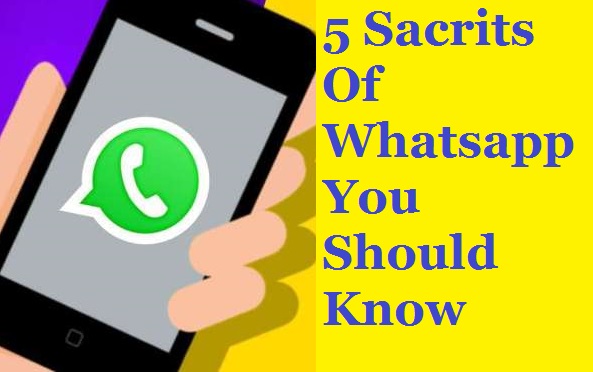

EmoticonEmoticon